Flexi Leave Import and Export
We have received several requests to make provision for the import and export of leave information.
The Flexi Leave Import and Export utility will enable you to easily import leave transactions, make changes to employee leave days screens and export leave related information.
Flexi Leave Export will also assist with reconciliations.
The Flexi Leave Import and Export utility is available for all tax countries who are licensed for the Leave Module.
The new menu option is available under:
Interfaces > Flexi Utility > Leave Information > Control Screen
You will find that the basic functionality of this utility is the same as the Flexi Fixed and Financial layouts.
You are permitted to import and export leave transaction information or general employee leave information. Not all information available for selection can be imported. Some information is for export purposes only.
The Flexi Leave Import and Export is set on the Advanced Page 3 Tab:
-
To import Leave Transactions – access must be set to full for Leave Transactions.
-
To import Leave Control Information – access must be set to full for Employee Leave Control.
-
To export Leave Transactions – access must be set to full/view for Leave Transactions.
-
To export Leave Control Information – access must be set to full/view for Employee Leave Control.
Create the layouts for import and export on the Flexi Leave Control Screen.
When you select to <Add> a new layout, you have to select the type of Flexi Leave layout you will be creating.
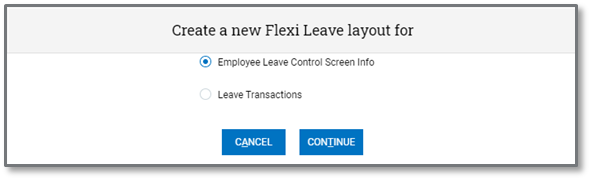
The layout can only contain fields for:
-
The Employee Leave Control Screen (Layout Code preceded by a ‘L’)
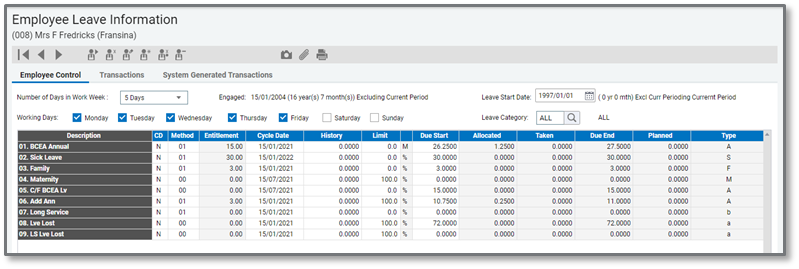
-
Employee Leave Transactions (Layout Code preceded by a ‘T’)
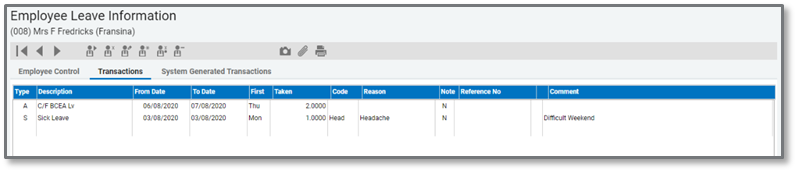
Once you have selected the type of layout, define a unique code and description.

The Company Number and Employee Code is compulsory for all layouts. These 2 fields will default when you create a new layout and cannot be deleted.
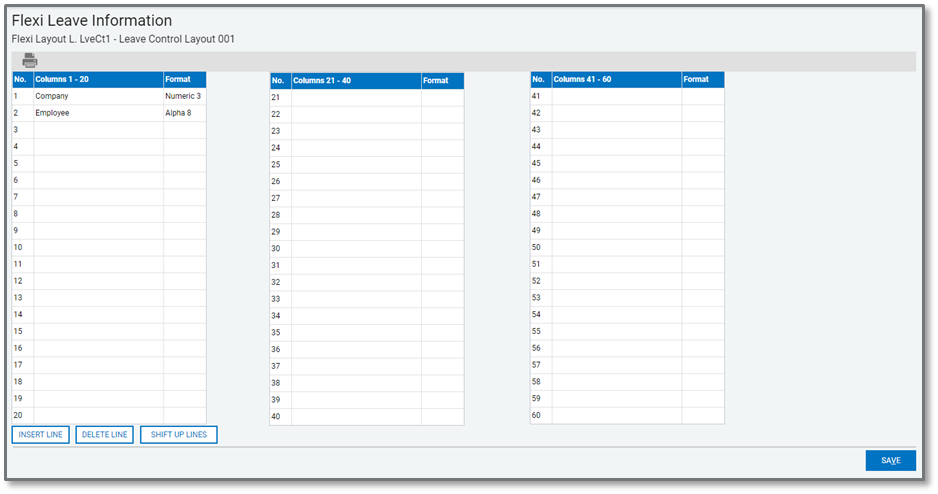
To add a field (column) to the layout, double click in a columns field. The following screen displays all the available options.
Employee Leave Control Screen Fields
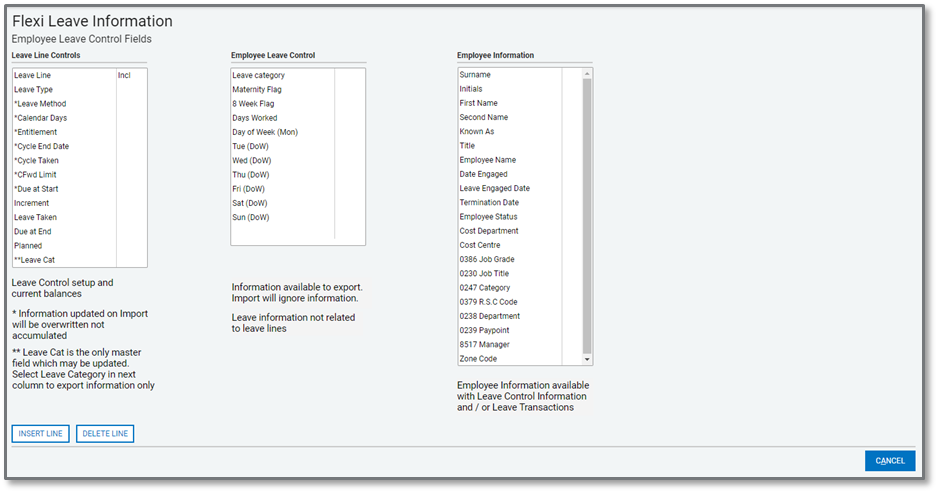
Click on the field that you want to include. The selected item will be flagged as ‘Incl’ once selected.
Please take note of all the screen messages below each group of fields, defining the different categories and whether they are available for import, export or both.
This feature will typically be used when Flexi Leave Layouts need to be sent between you and the Business Partner or Support for assistance or if you want to copy layouts between companies.
The layouts saved to the Interface File are saved to the FXLEAVE.REP and FXLEAVE.VIX files.
It is these files that will be sent to the Partner, Sage or to you, the user, which are then uploaded into the payroll.
Please take note of the important message displayed when you select this option.
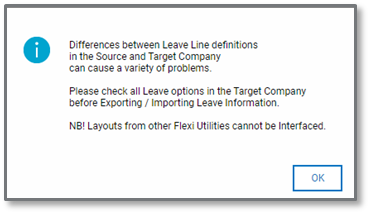
When selecting to Export leave information, the first screen will display all the available layouts.
Select the layout and click on <Continue> or click on <View> to see which fields are included in that specific layout.
We strongly recommend that a backup is made before importing leave information.
The file must be a comma delimited .csv file with headers.
Please consult the <Guidelines> document for details of fields, validations, errors and solutions.
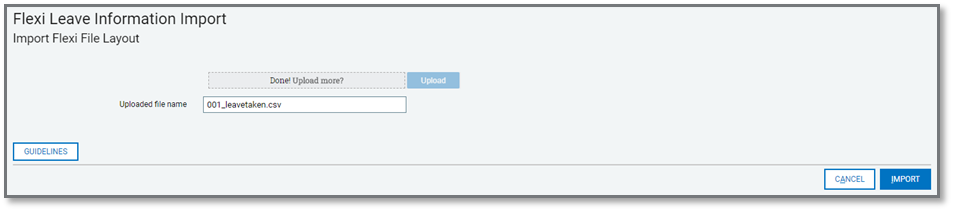
Please Note: If you import the same file for a second time, the transactions will be duplicated and not overwritten!